Our most basic widget is also one of our most flexible—the Text Widget packs a punch with a multitasking tool bar! You may think the Text Widget is just for adding copy to your website, but it can do so much more! Aside from all the standard font editing tools you expect, you can add bullets and numbered lists to improve organization and readability, or even add HTML.
You can also use it to add pictures that you would like to wrap with text. Text wrapping your images gives your site a very professional look and breaking up text blocks with images makes it easier for your visitors to read your content.
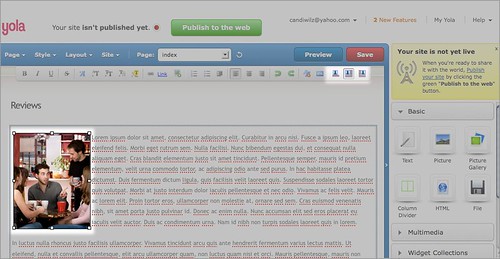
Here’s how:
- Add a Text Widget to your page.
- Click “Picture” button (the icon that looks like a green tree in a picture frame, roughly in the middle of the toolbar) on the Text Editing Toolbar.
- A dialog box will open up and allow you to browse for and select an image.
- Once you have added your image to your page, select it by clicking on it.
- You will then see three new buttons on your Text Editing Toolbar: a picture with text below (No Wrap), text on the right (Wrap Left) and text on the left (Wrap Right).
- Select the option that suits you and start typing. Your text will then wrap around the image.
Thanks for posting this informative information on the Yola Blog. This is definitely a resource that I didn’t know was available, so I appreciate this content very much. I am so proud of what I have been able to do with Yola. Thanks again for the useful tips.
Can a Yola Widgets be made for Android/smart phones.? That would be great!